
Today I was hit heavily with a virus W32/Neshta-A. I was confused, I didn’t know how to fix it. I have my own system for removing all malware and viruses that were before but this time it failed.
I have AVAST virus killer installed and suddenly it went berserk with pop-ups. I got a new pop up every few seconds telling me there’s a virus in my system. I vast couldn’t clean it. I tried also not 32 and he didn’t work also. So after a little bit of brainstorming, I figured it out.
I needed to put my Windows 10 into safe mode. That is why it didn’t work. But antivirus programs couldn’t solve the problem either. Because when you run the safe mode on your system, in my case Windows 10, you cannot run most of the programs. But Malwarebytes worked wonderfully.
It is important that you download all the major programs that I will mention here and update them to the latest version. Then you’re good to go.
I suggest using AVAST virus killer because it alerts you immediately with annoying pop-ups and annoying sound that you have a virus in your Windows system. I think it’s better than the default antivirus that comes with Windows 10. I wouldn’t rely on the default Windows antivirus protection.
Now I will list all the programs that will help you recover your system and remove all the viruses and malware.
I suggest install the following antivirus programs:
I also suggest antimalware programs:
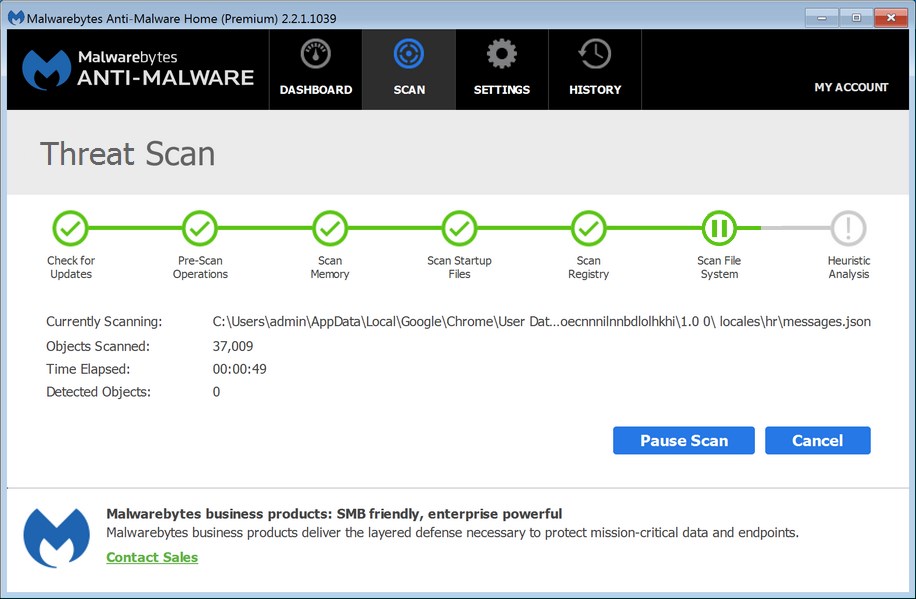
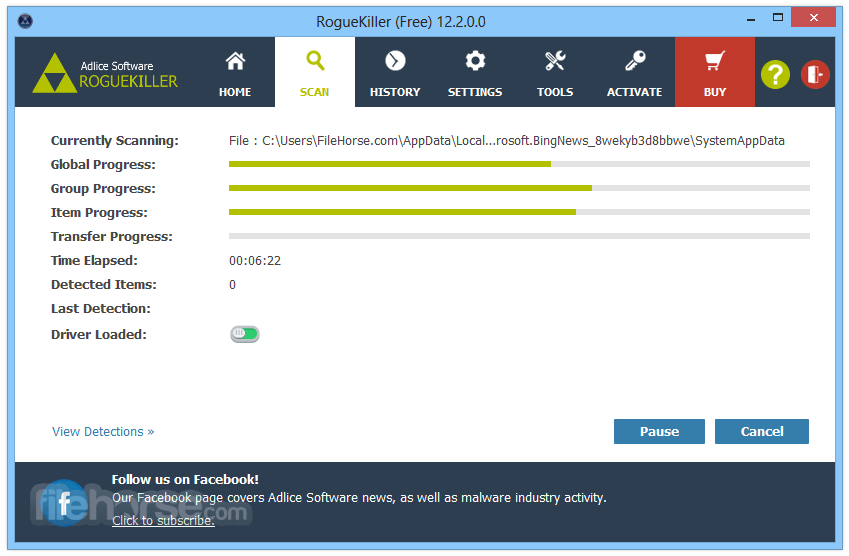
If this doesn’t work you have the third option to run sfc /scannow
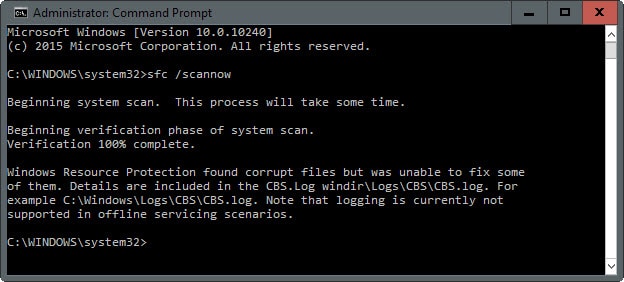
Here’s how you do it
1. Open Command Prompt as an administrator, very often referred to as an "elevated" Command Prompt. Click on start button, type in cmd and right click with right mouse button and select run as administrator.
Important: For the sfc /scannow command to work properly, it must be executed from an elevated Command Prompt window in Windows 10, Windows 8, Windows 7 and Windows Vista. This is not required in previous versions of Windows.
2. Once Command Prompt is open, type the following command and then press Enter.
3. sfc /scannow
I suggest just copied the command and paste it into the command prompt. And press enter.
But sfc /scannow will probably not work, so you should try malware removal tools in safe mode.
You need to run your malware programs in safe mode. In Windows 10 you just press Windows key + P. Then you type msconfig and press enter. Under the boot section choose safe mode and click restart. After the system restarts you should run Malwarebytes and RogueKiller. Especially with the last one you should be very careful what you remove. Because Roguekiller finds more stuff than Malwarebytes. And if you remove everything some programs might not work. But usually, a Malwarebytes will solve the problem.
You’re still in the safe mode in Windows 10 so to get out of it you just press Windows key + P. Under boot section, you just uncheck safe mode. And now you can restart the system. After restarting you should run AVAST and NOD32 antivirus to check if something is still there.
In my case, Malwarebytes solved the problem, but I needed to run it in safe mode, otherwise, it wouldn’t work.
The last option is also CCleaner, which is a wonderful program that cleans all the junk files from your system.
So now you are malware and virus free, contact me and buy me a beer.




 Google+
Google+ Ping This!
Ping This! del.icio.us
del.icio.us Reddit
Reddit Digg
Digg Furl
Furl StumbleUpon
StumbleUpon Yahoo
Yahoo Diigo
Diigo identi.ca
identi.ca Newskicks
Newskicks Newsvine
Newsvine SlashDot
SlashDot Facebook
Facebook LinkedIn
LinkedIn
Comments
thank you, it helped me a lot
great article thank you was
lol you're funny!
payday loans Odessa
need cash fast
Add new comment